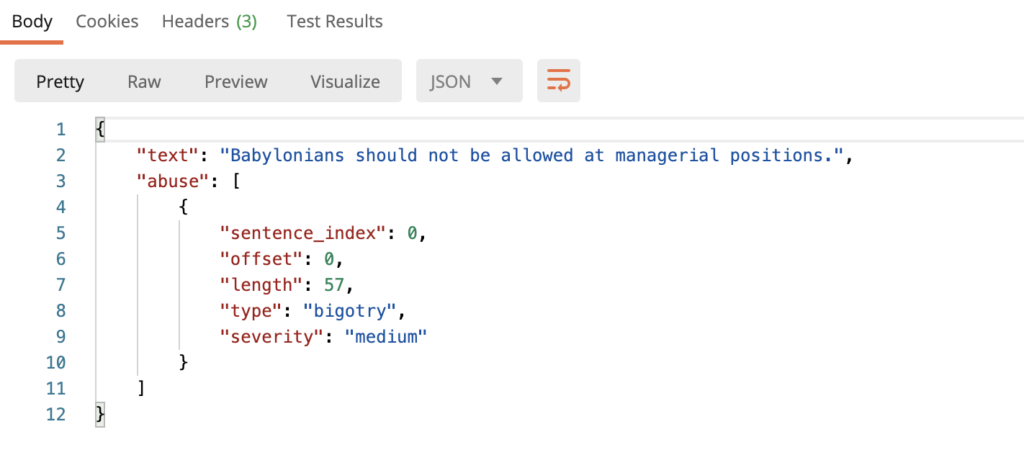How do I start?
This guide describes how to setup your Tisane trial account. The steps you need to complete are as follows:
- Step 1 – Create an Account
- Step 2 – Save Your API Key
- Step 3 – Integrate the API
- Step 4 – Send Requests & Read Responses
Step 1 – Create an Account
Please navigate to Sign up to Tisane API. The free Community Plan allows up to 50,000 requests but comes with a limitation of 10 requests per minute. If you would like more than that, please let us know and we’ll upgrade you for 1 month to eliminate the restriction.
Step 2 – Save Your API Key
You will need the API key to make requests. Open your Developer Profile to find your API keys.
Step 2 – Integrate with the API
Open the Tisane API Docs to learn more about the full API spec.
In summary, it’s a RESTful POST method with 3 attributes: content, language, and settings. All 3 attributes are mandatory. For example: {"language": "en", "content": "hello", "settings": {}}
There are code examples for popular languages at the bottom of the API Docs page.
Step 3 – Send Requests & Read Responses
You can test using Postman, Insomnia, or any other type of RESTful test tool. Simply send API requests to the endpoint, and read the responses.
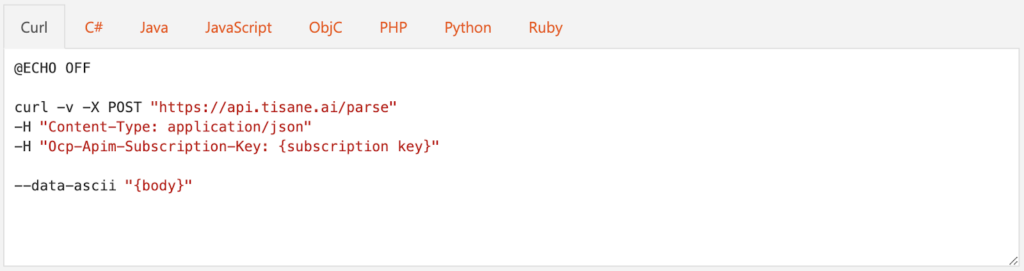
Here’s what that looks like in Postman.
Configure the URL and Header:
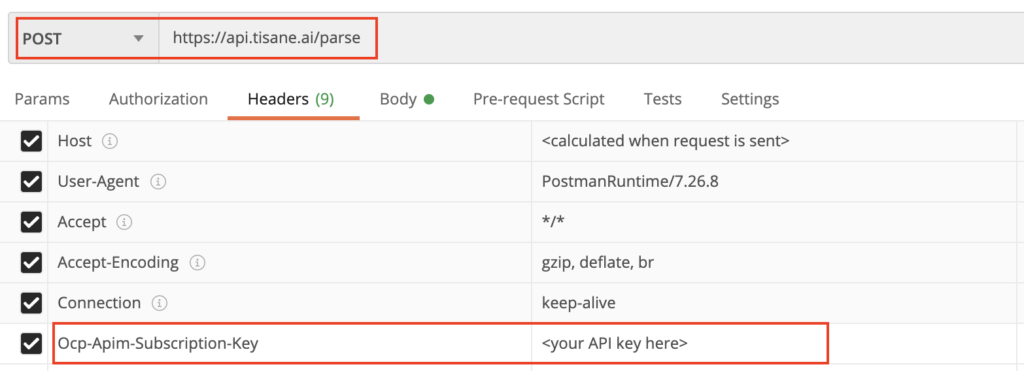
Configure the Request Body:
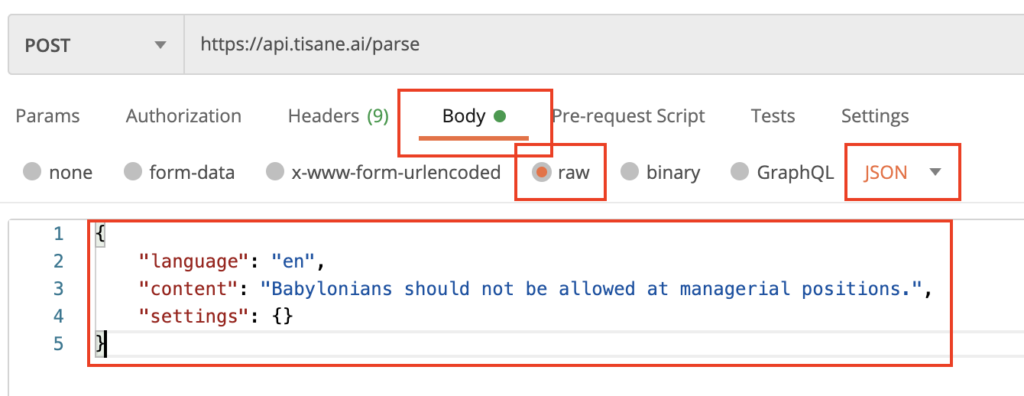
Send the Request and Read the Response: