Tisane AutoModeration plugin for Discord
Tisane AutoModeration for Discord scans messages for inappropriate content based on your configuration. It automatically notifies server administrators when it detects violations.
Optionally, detected inappropriate content posted in languages other than English can be translated to English.
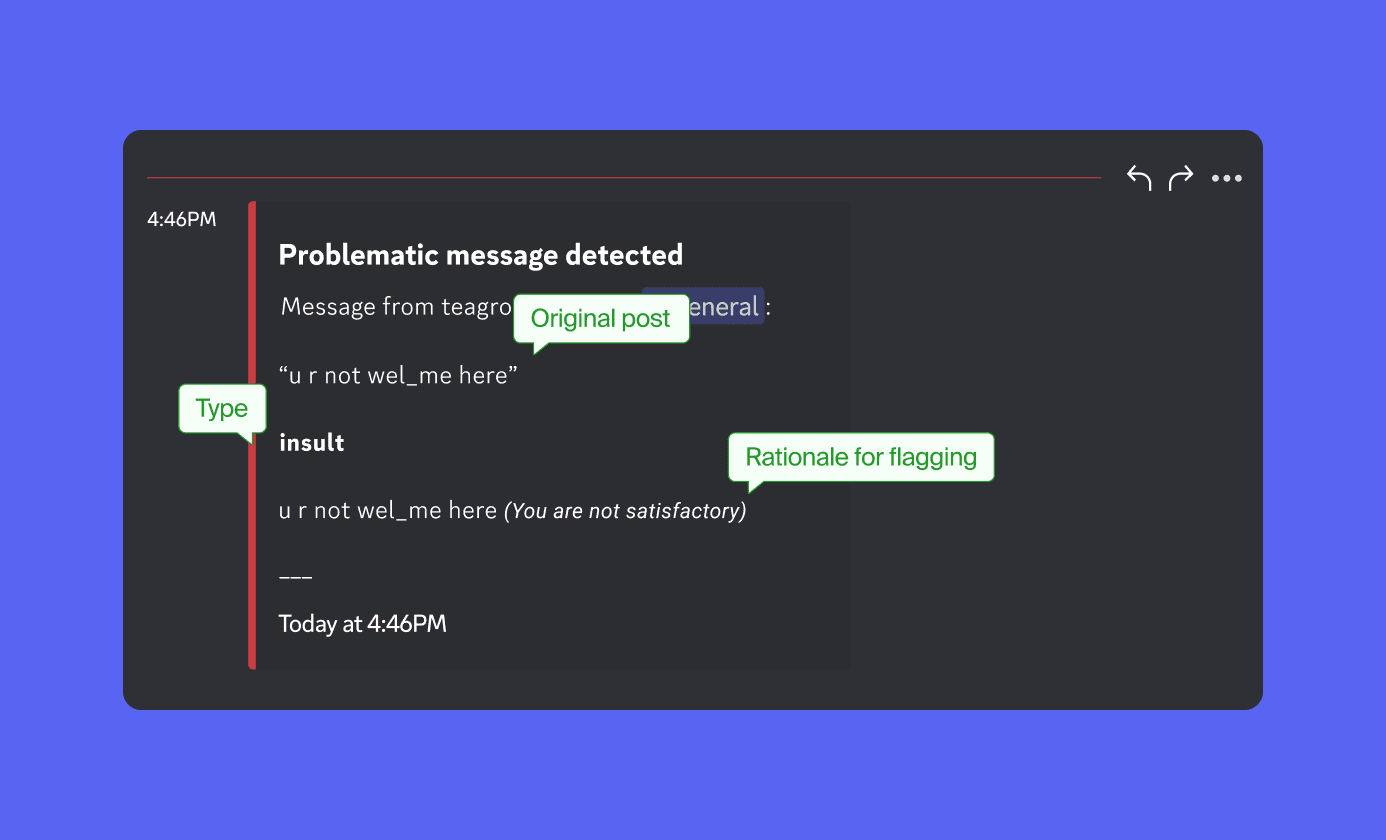
Installation Guide
TisaneAutoModeration plugin can be added to a server where you have “Manage Server” permissions, or where you’re the owner of the server.
1. Go to the Tisane AutoModeration plugin page in the Discord App Directory.
2. Click Add App and follow the on-screen instructions to confirm the installation.
3. Review the required permissions and access details displayed in the prompts.
4. Select Authorize and complete the remaining setup steps as prompted.
The Tisane AutoModeration app will appear in the following locations:
- In your server’s Member List (as Tisane Bot).
- In Server Settings > Integrations > Bots and Apps.
After the installation, follow the instructions in the Configuration chapter to configure Tisane AutoModeration for Discord.
2-Factor moderation
This feature ensures that Tisane made the right call without involving moderators.
When this feature is enabled, the plugin:
- Detects instances of targeted harassment or insults aimed at a specific user.
- Asks targeted users to confirm whether they were insulted.
- Temporarily grants the targeted user limited moderator privileges to take action against the offender.
When an insult is detected, the targeted user is prompted with a message:
Hi (username1), it appears you were insulted:
“(Message)"
You can view the message in context here.
Do you want to punish (username2)?
Yes/No
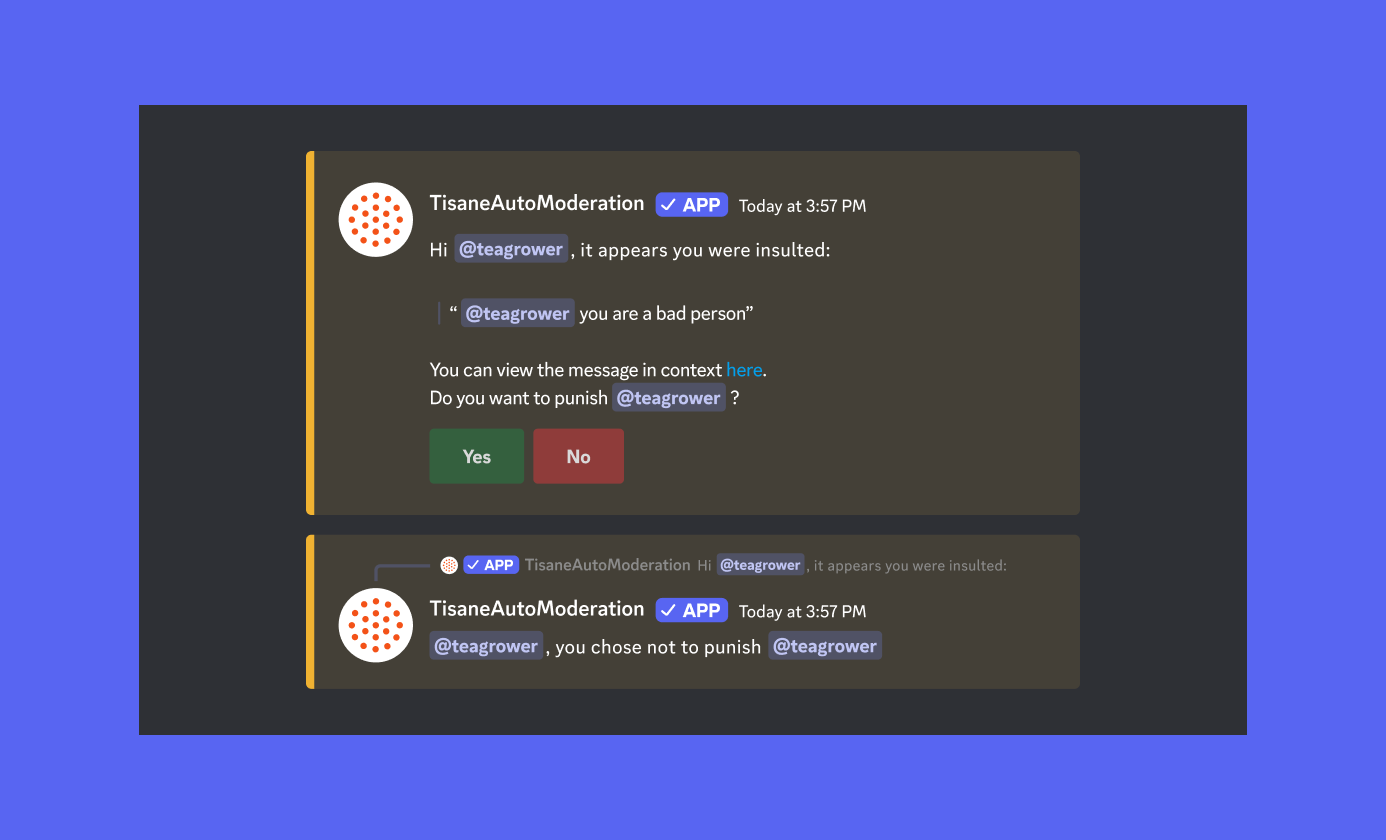
If the user chooses “Yes”, the app enforces the punishment as configured.
If the user chooses “No”, no action is taken.
About the types of problematic content
For more info about the types of problematic content we capture, see: “Abusive or Problematic Content” in the API reference response guide: problematic content chapter.
Limitations
Message rate limits
Error messages will appear if the message limit is reached. For higher message volumes, upgrade your plan or contact us for on-prem installation options.
To estimate your projected message count: Multiply the number of active users in your game by 1,000.
Detection accuracy
Detection might misclassify messages. Some harmless messages may be misclassified as problematic, and some problematic messages might be overlooked.
Use a minimal number of languages for improved accuracy. Short messages (<20 characters) might be misclassified due to language overlaps. For example, “status” is a word used in English, Spanish, and French, and so the text can be in any of these languages.
Upgrading Your Plan
Configuration
Connection to Tisane Web Service
1. In the message window, type /tisane-service and press Enter.
The Tisane Settings dialog window displays.
2. In the API KEY field, do the following:
a. Enter your Tisane API key. If you don’t have an API key, sign up for an account at Sign up - Tisane Labs Developer Portal.
b. If you are using Tisane on-prem (not SaaS): Leave the API Key field blank.
c. If you have forgotten your API key: Visit your Tisane Developer Portal User Profile page and click the Show link next to Primary Key.
3. On-prem host URL: If you are using the Tisane on-prem version, enter your host URL. Leave this field blank for the SaaS version.
4. Custom JSON: You can leave this blank or enter any custom JSON settings. Leave it empty if unsure.
5. Click Submit.
Preferences
1. In the message window, type /tisane-preferences and press Enter.
The Select Preferences dialog window displays.
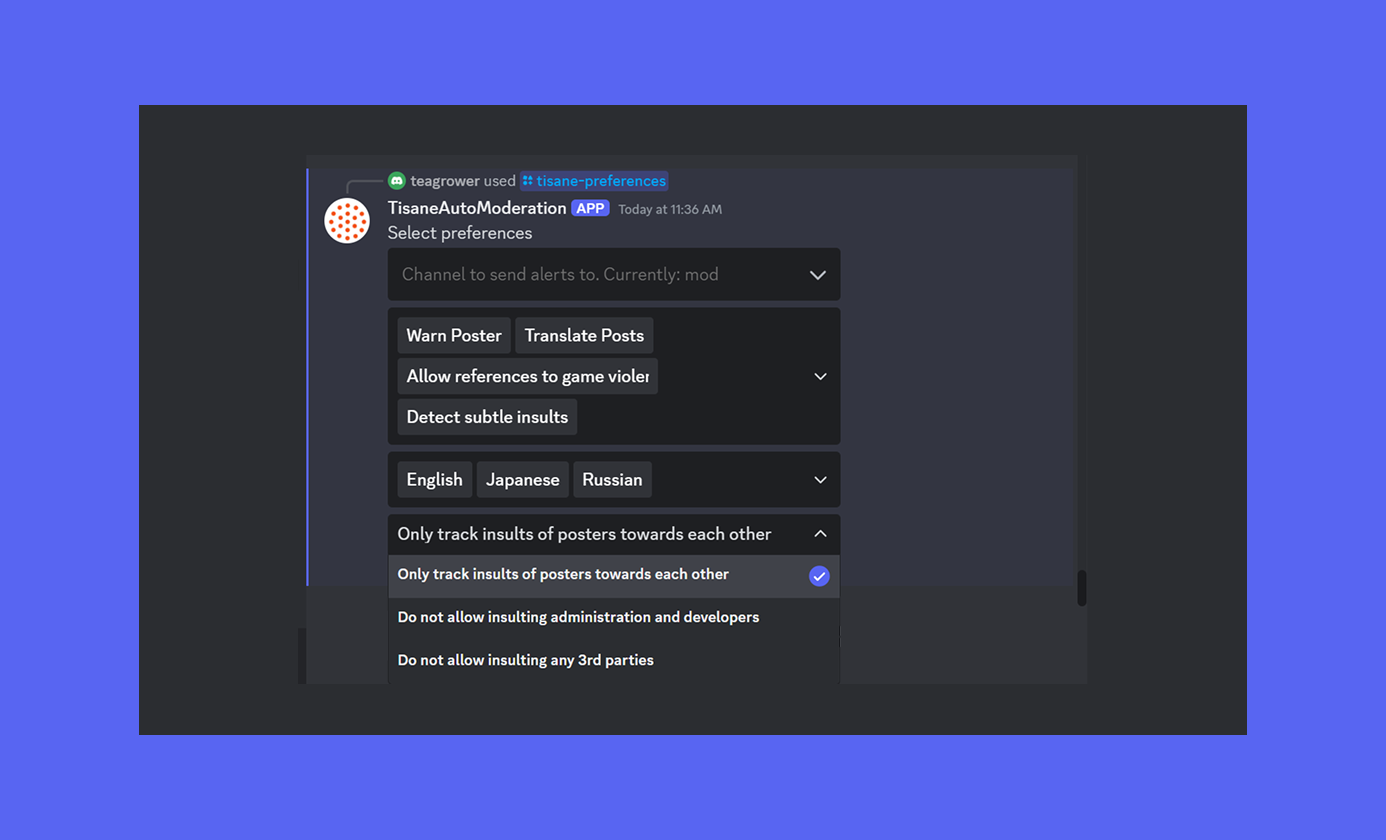
2. In the Channel to send alerts to field, click the dropdown (V) icon and select the channel you want the bot to use for notifications. For example: #mod. Please make sure the bot is allowed to access the channel.
3. Enable additional options as needed:
- Warn Poster: Send warning messages for insults, profanities, or hate speech (excludes suspected criminal conduct or sexual harassment).
- Allow External Contact: Prevent alerts for attempts to obtain PII or start external communication outside Discord.
- Translate Posts: Include translations of inappropriate messages written in foreign languages. Note: Translations may be inaccurate and purportedly preserve slurs and profanities, which might be offensive.
- Delete Abusive Messages: Automatically delete inappropriate messages.
- Allow 2-factor Moderation: Enable two-factor moderation of personal attacks. See “2-Factor Moderation” for more details.
- Allow Profanities: Allow profane language in messages.
- Detect Subtle Insults: Flag more subtle insults.
- Allow References to Game Violence: If checked, ignores references to violence, assuming they are related to a computer game.
The options you enabled are displayed in boxes at the bottom of the field box.
4. Select the chat language or languages used in your community, or choose Auto-detect for automatic detection.
5. Set insult target preferences:
- Only track insults of posters toward each other: Flag personal attacks between posters (the default choice).
- Do not allow insulting administration and developers: Flag insults directed at developers or admins.
- Do not allow insulting any third parties: Flag insults directed at anyone, even outside parties.
Changes are confirmed with a message listing updated settings (e.g., Recipients selected: mod).
Troubleshooting
No notifications
Check:
- Your Tisane API key is correct.
- The setting “Channel to set alerts to” is valid.
- The bot has permissions to post in the target channel.
Error message that rate limit is exceeded
The free community plan is limited to 10 calls per minute. If you are moving to production, consider upgrading to a paid subscription. Read more: Subscription plans
Missed problematic messages (false negatives)
Check:
- Your API key is correct.
- The bot has access to the notification channel.
- The language of the post was identified correctly.
- The preferences are set according to your goals. (For example, preferences allow ignoring of profanities or adult content.)
If you’re expecting a particular utterance to trigger a reaction, the preferences are correct, and it doesn't happen, try making a POST /parse API call directly. You can use Tisane Labs Developer Portal or any REST test tool.
False positives
Check:
- The language of the post was identified correctly. Adjust your active languages in the configuration, if required, invoking /tisane-preferences.
- The preferences are set according to your goals and community rules.
If you’re still experiencing problems
Contact Tisane technical support.
You might be interested in
Tisane AutoModeration for Minecraft
The Tisane AutoModeration plugin scans messages for inappropriate content based on your configuration. It can automatically ban, mute, or notify administrators when violations are detected. Supports 2-Factor Moderation and Discord notifications.
Tisane Moderation Plugin for YouTube
The Tisane Moderation Plugin for YouTube monitors comments and LiveChat messages for inappropriate content. Supports Discord notifications.
