Tisane Bot for Slack
Monitor your Slack channels for cyberbullying, hate speech, and other HR policy violations. No IT skills required.
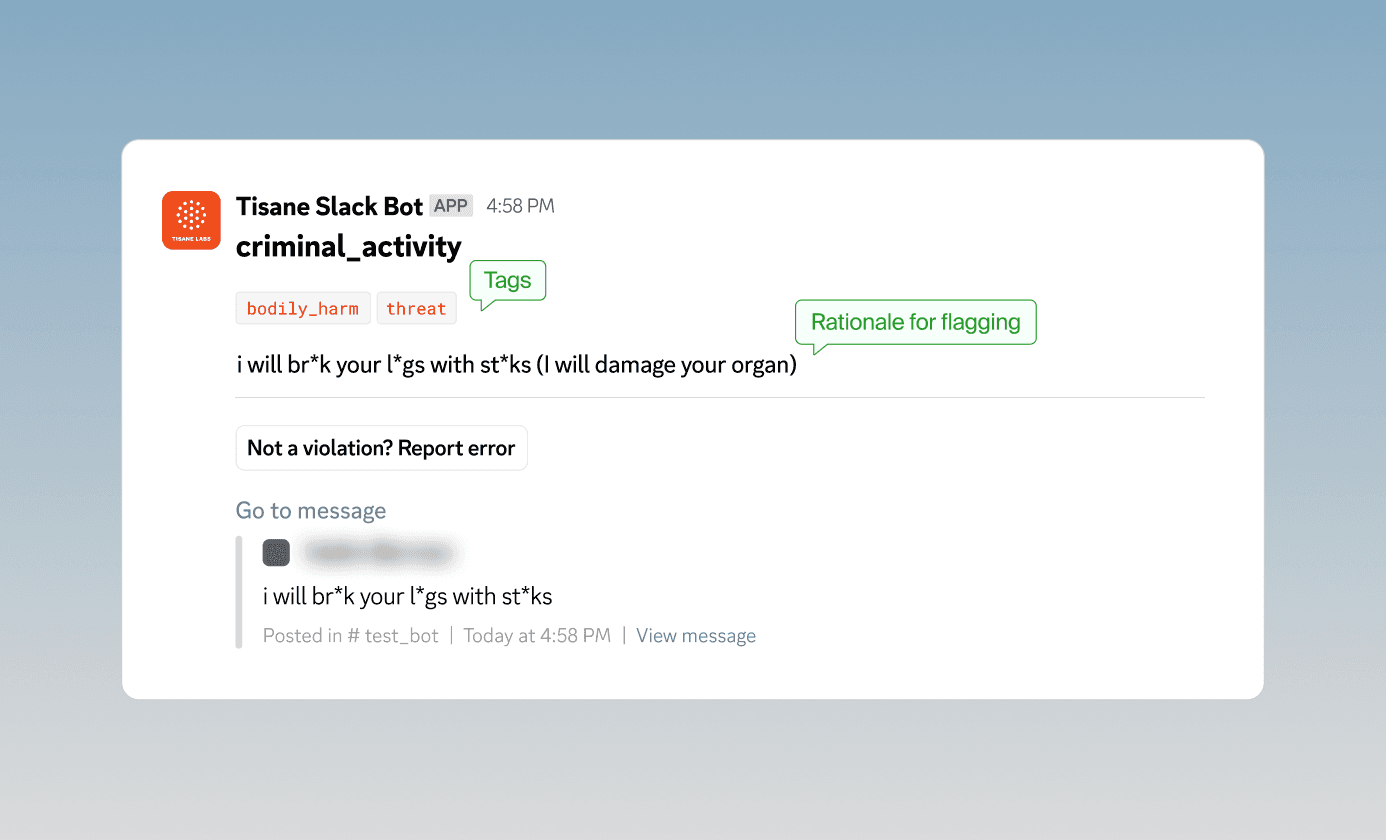
Overview
Tisane Bot for Slack monitors your Slack channels for cyberbullying, hate speech, other HR policy violations, PII exfiltration, and more. No IT personnel involvement is required for deployment. Both cloud and on-prem options are available.
(Slack does not determine what content is flagged.)
About the user notifications
If the Warn poster about potential violation configuration checkbox was activated during configuration, users who send inappropriate messages receive a private message from the Tisane Bot.
About the moderator notifications
Moderators receive Slack notifications about flagged messages. They can decide to delete the message or warn the user.
Note: Tisane does not automatically delete messages due to Slack’s restrictions.
To view notifications, select Tisane Bot from the navigation window.
Pricing
The plugin is free.
However, the calls to Tisane API are not. The SaaS plans are listed here.
If your monthly volume of messages is very high, or you need to keep the processing secure, contact us to get a quote on an on-prem installation of Tisane.
Limitations
Moderating private channels and messages
Currently, the Tisane Bot cannot moderate private channels or direct messages due to Slack’s restrictions.
Message rate limits
The free plan includes a monthly quota of 500 messages. This is sufficient for testing but not for production.
Once the quota is exceeded, a notification will indicate that the limit has been reached.
To estimate your projected message count: Multiply the number of active users in your workspace by 1,000.
For higher message volumes, upgrade to a paid plan or contact us for on-prem installation options.
Installation Guide
Step 1: Install the plugin
1. Click INSTALL. Tip: If you want to experiment first, create a new Slack workspace and install the bot there.
2. Enter your Slack workspace URL on the Sign in to your workspace page and select Continue.
Note: If you are not signed in to the Slack workspace, Slack will prompt you to log in.
3. Review the plugin permissions on the Slack permissions screen, and then click Allow. The Tisane Registration Status screen confirms successful installation.
Step 2: Configure the bot
You configure the bot by entering the API keys and a few other settings.
1. Open your Slack workspace.
2. In the navigation bar, select Tisane Bot under the Apps section.
3. Select Configure to open the Tisane Settings screen.
Configuration
1. In the API KEY field, do the following:
- If you already have an API key: Enter the API key.
- If you are using Tisane on-prem (not SaaS): Leave the API Key field blank.
- If you don’t have an API key: Click Sign Up Now or Get Tisane key and follow the prompts.
- If you have forgotten your API key: Visit your Tisane Developer Portal User Profile page and click the Show link next to Primary Key.
2. On-prem host URL: If you are using the Tisane on-prem version, enter your host URL. Leave this field blank for the SaaS version.
3. Alert recipients (supervisors): Add the names of users who should receive alerts about problematic content.
.png)
4. Configure optional settings using the checkboxes:
- Warn poster about potential violation: Send warning messages for insults, profanities, or hate speech (excludes suspected criminal conduct or sexual harassment).
- External contact is not a violation: Prevent notifications about attempts to obtain personally identifiable information (PII) or solicit communication outside Slack.
- Translate foreign posts to English: Include translations of inappropriate messages written in foreign languages. Note: Translations may preserve slurs and profanities, which might be offensive or inaccurate.
5. Click Submit.
The Tisane bot is automatically added to all public channels in the workspace. Notifications will be stored in Tisane Slack Bot channel.
Troubleshooting
I have to update my Tisane API key. How do I accomplish that?
Once you select your plan from the Subscription Plans page:
1. Click Activate and purchase your plan.
2. Navigate to Sign In.
3. Obtain the API key from the Primary Key field at the Developer Page.
4. In Slack, send a message containing the text /tisane anywhere Tisane Bot is enabled.
5. Enter the API key in the API KEY field on the Tisane Settings page.
I am getting notifications that the limit has been reached. What do I do?
You will need to upgrade the plan or wait until the cycle resets.
How do I use Tisane Bot for Slack in direct messages?
Unfortunately, as a rule, Slack does not allow bots to scan private messages. Read more here.
How do I remove Tisane Bot for Slack from a particular channel?
To remove, type: /remove @Tisane Slack Bot in the channel from which you want to remove the bot.
How do I uninstall Tisane Bot for Slack?
Follow this link: Tisane Bot | Slack Marketplace and click Remove App at the bottom of the page.
You might be interested in
Tisane Moderation for Webex
Automatic moderation for public spaces in Cisco Webex with compliance and HR needs in mind.
TisaneAutoModeration for Discord
Seamless integration with Discord, specially adapted for the needs of gaming communities.
Tisane Moderation Plugin for YouTube
Automatic moderation for comments and LiveChat messages in YouTube, adapted for the needs of influencers and YouTube personalities.
